This page will show you how to burn Mpeg DivX XviD WMV ASF MP4 AVI to DVD on Mac step by step with DVD Creator for Mac.
DVD Creator for Mac provides easy and fast ways to convert AVI to DVD, MPEG to DVD, DivX to DVD, burn DVD folder to DVD, DVD ISO file to DVD for Mac! The Mac DVD burner can convert popular video formats such as MPEG, DivX, WMV, XviD, DV, VOB, AVI to DVD and burn DVD movie to be played on portable or home DVD players.
Step1. Please download DVD Creator for Mac and run it on your Apple computer.
Step2. Run the DVD Creator for Mac and add registration code in the "Help" button. Now, you can convert your DVD at any time.

Step3. Add files that you want to convert. Here are two ways. One is to click "+" in the main interface, the other is to click "Add Video Files" option in the File menu. It can create DVD from AVI, MPEG, WMV, ASF, DV, DivX, XviD, VOB, 3GP, 3G2, MP4, NUT, YUV, H.264, M4V files.

Tips:
1. You can also add ISO files or DVD folder under "Action" menu.
2. There are three Resize Methods you can pick, "letterbox", "Pan and Scan" and "Full Screen".
3. More optional preferences you can set under "DVD Creator" menu, such as choosing the video format, quality and so on.
Step4. Set Menu topic, background music and picture by clicking "Edit" button on the right of the main interface.

Step5. You can preview your DVD now before creating DVD. It's awesome, right?

Step6. Click destination to choose the output file you want. The default method is to make a DVD Disc, but you can also save your videos as ISO file or DVD folder.

Step7. Burn your DVD at once. Just click the round circle button on the main interface.

Tips: In this case, Detailed process and Total process will be shown on your Mac, don’t worry about it, the software is busy converting now, wait a moment to see your great job.
This page will show you how to convert MPEG WMV VOB MP4 AVI to iPhone Movies on Mac step by step with iPhone Video Converter for Mac.
iPhone Video Converter for Mac, a faultless iPhone video converter, can convert all popular audio and video files, such as AVI, MPEG, WMV, MP4, VOB, AAC, AC3, MP3, to the formats supported by iPhone/ iPod including MP4, M4A, MP3 etc.
Step1. Please download iPhone Video Converter for Mac and run it on your Apple computer.
Step2. Load files you'd like to convert. Add the video or audio files you'd like to convert by clicking "Add" button in the main interface.

Step3. Set output profile
Choose a format you want to set in the 'Profile' combobox.
Tips: Besides the "Profile" provided by the software, you can also customize your own "Profile" according to your needs.
After selecting the files you wish to convert, select "Profile" , then modify the parameters of video and audio bit rate, video size etc under the "General" and "Advanced" tabs.
Step4. Preview source files
iPhone Video Converter supports a preview window on the right bottom of the main interface to view the selected file.
Select the file you want to view in the program list and click "Play" button to play it. You can also use the "Previous", "Pause", "Stop" and "Next" buttons to control the playback.
Tips: This function is only for previewing the source file.
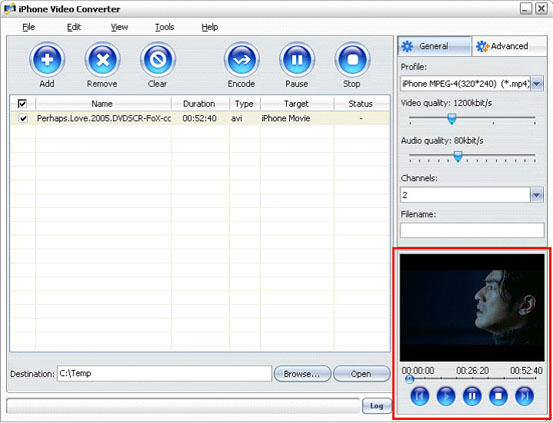
Step5. Convert
Then click the "Encode" button to start the conversion. All the selected files will be converted one after another.
Tips:
1). The software supports mullti-threading and batch conversion so that you can convert several files at one time.
2). Select "Tools>Preferences" to open the Preferences tab. In the General tab, you can set the Maximum simultaneous processes and Maximum simultaneous running processes. After the setting, please click "Apply" to activate your setting, while click "OK" to close "Preferences" tab. Your setting will be effective in the following conversion.

Step6. View the result
After the conversion, click "Open" button at the bottom of the main interface to browse the output files.
Tips: If the output file is iPhone format, just click the "Open" button and copy or drag the desired converted files to your iTunes.
Flash Decompiler Trillix for Mac can convert Adobe Flash SWF files back into FLA format which can easily be edited in native Flash environment. Every group of objects such as morphs, shapes, texts, fonts, motions, sounds, ActionScripts, etc. could be placed in separate FLA library groups, which makes using and working with the resulting FLA file much easier.
Here's the step-by-step guide about how to xtract SWF objects (morphs, shapes, motions, etc.) with Flash Decompiler Trillix for Mac on Mac. This guide assumes that you have already installed Flash Decompiler Trillix and it is opened.
Step1. Select SWF file
Once you have launched Flash Decompiler Trillix you must specify the SWF file you would like to convert. You can do it either by clicking button next to "SWF file name" or by selecting "File" -> "Open" from Main Menu.

This will invoke "Open file" dialog where you can navigate to your file:

Step2. Define the destination folder where all the necessary objects will be extracted to

You may specify destination folder by clicking button that corresponds to "Destination" field. The destination folder, by default, would be created in the same place where the original SWF file is located and its name would be equal to SWF file, without the "swf" extension.
Step3. Customize which objects should be extracted and their desired file types
By default Flash Decompiler selects all objects to be extracted mostly into flash animation (SWF) file format. Please, note that you need to switch to Advanced mode if you are going to select objects and file types manually. You may consult Switching simple and advanced modes section to see how to switch modes.

Flash Decompiler Trillix allows you to extract images, sounds, video, shapes, morphs, fonts, texts, buttons, sprites, frames and scripts into various file formats. All the objects can be extracted separately into flash animation (SWF) and flash sources (FLA) file formats, except for scripts which can be saved to AS and TXT file formats. Let's review the list of possible objects and file formats, except mentioned above: - Images can be extracted into JPG, PNG or BMP file formats
- Sounds - WAV or MP3
- Video - AVI, MPEG1 and FLV
- Texts - TXT, HTML, RTF
Step4. Press "Extract objects" button to start the extraction process

Note: demo version of Flash Decompiler Trillix extracts only two first objects from every SWF category. In other words, for example SWF file consists of 7 pictures, 5 sounds, 6 frames, etc, demo version of Flash Decompiler will extract only first 2 pictures, 2 sounds, 2 frames, etc.
Step5. You may observe extraction log entries in "Extraction log" window (in Advanced mode only) to determine if any problems occurred.

For your convenience these log messages can be saved in a log file that could be sent to our support team to help us resolve a problem if any occurs. To save extraction log you need to open "File", select "Save conversion/extraction log" right after the conversion is finished before you click "Done" button.